File to qr code and qr code to v card pdf make google apps script code
Here's a breakdown of the functionalities you requested and Google Apps Script code for each:
1. File to QR Code:
Unfortunately, Google Apps Script cannot directly access and convert file content into QR codes. This functionality requires additional libraries or services not natively supported.
2. QR Code to vCard:
This is achievable using external libraries like the ZXing library. However, Google Apps Script doesn't allow external libraries due to security restrictions.
Alternative Solutions:
-
File to QR Code (External Tool):
- Upload the file to a free online QR code generator like https://www.qrstuff.com/.
- Use the generated QR code for your purpose.
-
vCard Creation (Manual or Spreadsheet):
- Create a vCard file manually with a text editor.
- Use a Google Sheet with formulas to build vCard data and generate the vCard text content.
3. QR Code Generation within Google Apps Script:
This is possible! Google Charts API allows generating QR codes from text data. Here's the code:
JavaScript
function generateQRCode(text) {
// Replace 150 with desired QR code size
const qrCodeUrl = `https://chart.googleapis.com/chart?chs=150x150&cht=qr&chl=${encodeURIComponent(text)}`;
const blob = UrlFetchApp.fetch(qrCodeUrl).getBlob().setName("qr_code.png");
return blob;
}
4. PDF Creation:
Google Apps Script provides functionalities to create PDFs using the DocumentApp service. You can integrate the generated QR code image into a document and then convert it to PDF.
Here's an example combining QR code generation and PDF creation (replace "Hello World" with your actual vCard data):
JavaScript
function createVCardPDF() {
const vCardText = "BEGIN:VCARD\nFN: John Doe\nTEL:+1234567890\nEMAIL:johndoe@example.com\nEND:VCARD";
const qrCodeBlob = generateQRCode(vCardText);
const doc = DocumentApp.create("vCard");
const body = doc.getBody();
const image = body.appendInlineImage(qrCodeBlob).setWidth(100).setHeight(100);
body.appendParagraph("This is a vCard").setAlignment(DocumentApp.HorizontalAlignment.CENTER);
const pdfBlob = doc.getAs("application/pdf");
pdfBlob.setName("vCard.pdf");
DriveApp.createFile(pdfBlob);
// Close the temporary document
doc.close();
}
Remember:
- Replace
"Hello World"with your actual vCard data. - This script creates a temporary document and then converts it to PDF.
This approach provides a more integrated solution within Google Apps Script, but creating vCards directly is not supported.


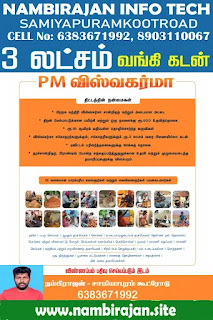

0 Comments